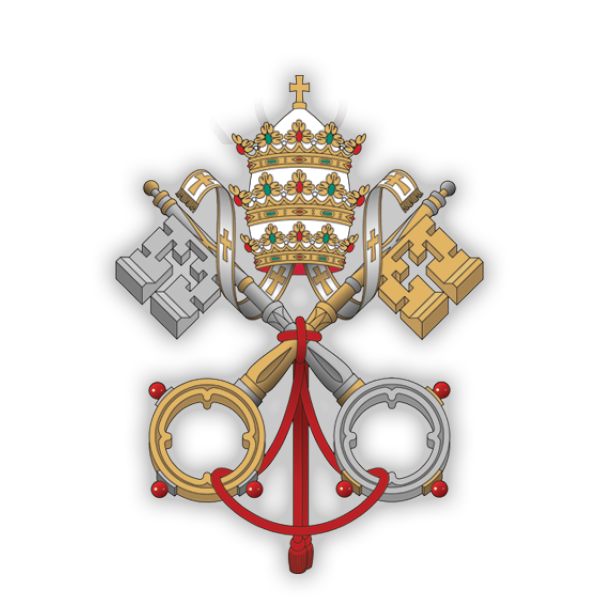Facility Request Form
Welcome to our Facility Request form page. Below is a day at a glance calendar, followed by our Facility Request form. Use the form to reserve space at St. Philip for your ministry’s meetings and events. The calendar provides a simple day at a glance view to assist your planning. Please be mindful of Holy Days, school breaks and days the Parish office is closed. The calendar does not display private events or all rooms associated with an event. Please contact Sandy Acquaviva, Facility@StPhilipFranklin.com, to confirm availability.
Zoom Meetings
With the need for social distancing with the coronavirus, we have a Zoom account for our ministry leads who would like to host meetings. We’re treating Zoom like a room on our campus to handle all the users. Please use our Facility Request Form below to set up your meeting(s).
Here are some Zoom Basics if you or your meeting participants need help connecting…
- You must download the Zoom app to be able to attend an online meeting. When you click on the Zoom Meeting link in your invitation you will be prompted to download the Zoom app if you do not already have it installed.
- If it your first time using Zoom, begin your log in at least 10 minutes prior to your meeting starting so you will be ready when the meeting actually starts. If you have used Zoom you still should log in several minutes before the start time in case there are technical difficulties.
- If you are using your computer or tablet for audio , then you do not need to dial the phone number listed on the invitation.
- You can test your meeting log in any time before your meeting but you will not be able to see or hear anyone else online.
- Note that there is a delay on the audio, so if two people start speaking at the same time it may take several seconds before they hear the other person. Be patient when you have something to say.
- Please eliminate any background noise that you can, or keep your audio on mute unless you need to speak. You can mute your microphone on the app or directly on your computer. Background noise can include: TV or radio, barking dog(s), impatient family members, etc.
- The following video may help getting started.
Also see “Getting started on Windows and macOS – Zoom Support.”